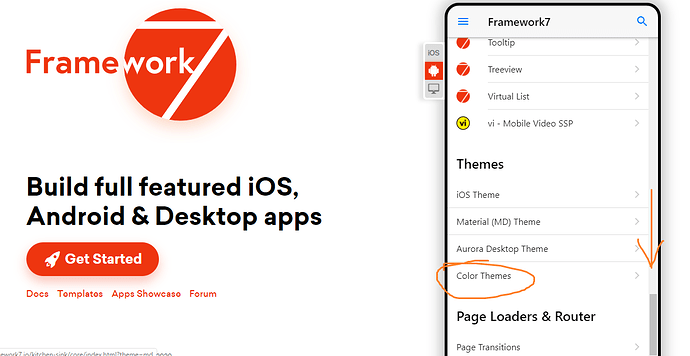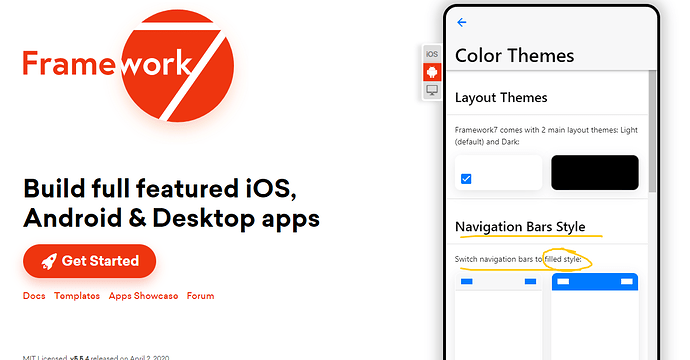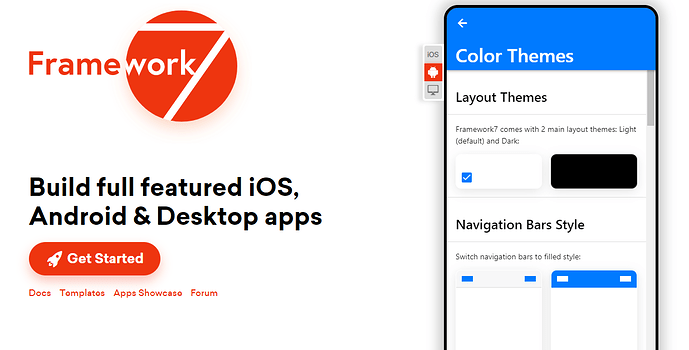Hello
1)
I made a connection test in the app.js on: init … i put there a dialog.preloader to inform the user… during the test i close the preloader and show alert to inform the result of the connection test… and after it i cant press or follow some links and buttoms in the app… i’ve try to destroy the preloader, but it still happens…
This only happens in the compiled app
it’s seeems like the dialog is still there but invisible or something, just to avoid press the buttoms and links under… because i can press buttoms around
on: {
init: function () {
var f7 = this;
if (f7.device.cordova) {
// Init cordova APIs (see cordova-app.js)
cordovaApp.init(f7);
}
var self = this;
self.dialog.preloader(' ... testing connection ...');
/// I PUT HERE THE USERNAME AND TOKEN FROM LOCALSTORAGE
var username = "";
var token = "";
self.request({url:window.serverUrl + 'init.php',method:'POST',dataType:'json',
data:{usuario:username,token:token},
success:function(data){
if (data.init.hello == 'true') {
self.dialog.close();
if (data.init.db_con == 'true') {
if (data.init.logged == 'true') {
self.dialog.alert(" Server OK and DB Conect OK. You are Logged in.");
} else {
self.dialog.alert(" Server OK and DB Conect OK. You are NOT Logged in.");
}
} else {
self.dialog.alert(" ERROR: Server OK but NOT DB Conect.");
}
}
},error: function (xhr, status) {
self.dialog.close();
self.dialog.alert(" ERROR: NOT Conect to the Server. ");
},statusCode: {
404: function (xhr) {
self.dialog.close();
self.dialog.alert(" ERROR 404 ");
},
500: function (xhr) {
self.dialog.close();
self.dialog.alert(" ERROR 500 ");
}
}
});
self.dialog.destroy();
},
},
Thanks for help
2)
I’ve put a check to change between dark-theme and light one.
Some popups don’t change to the dark theme…
I’ve there too some styled colors i’ve put by myself in some pages but i don´t know how to make this change automatically by the check like does by default…
In example, how i can make the backgroud image change on a div element on dark-theme? or another custom color changes.
I’ve this code in app.js to make a check change to the dark-theme
$$('.toggle input').on('change', function () {
if (this.checked) {
$$('.view').addClass('theme-dark');
} else {
$$('.view').removeClass('theme-dark');
}
});
3)
How to make the navbar change to fill-style? I’ve not find this in the documentation
Thanks